Download should start automatically if not please click the download button
below.
DOWNLOAD
- Click Run if using IE or Save File if using Firefox.
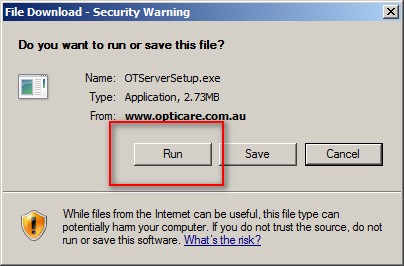
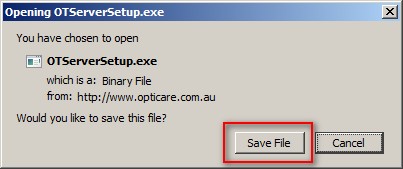
- Click Run if the security warning shows.
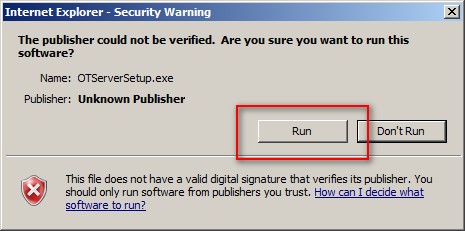
- Click Yes if UAC warning shows on Windows Vista or Windows 7
comptuer.
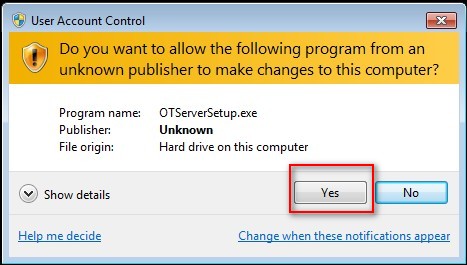
- Follow the prompts and finish the setup.
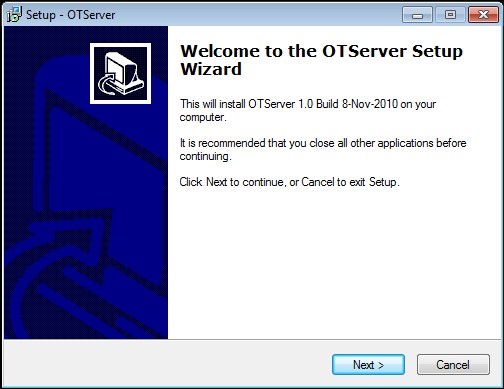
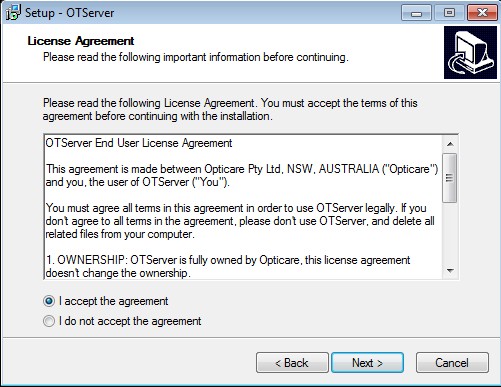
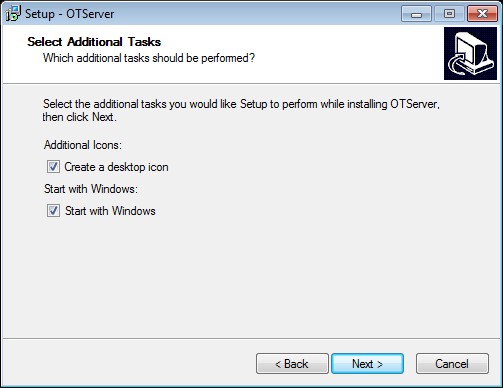
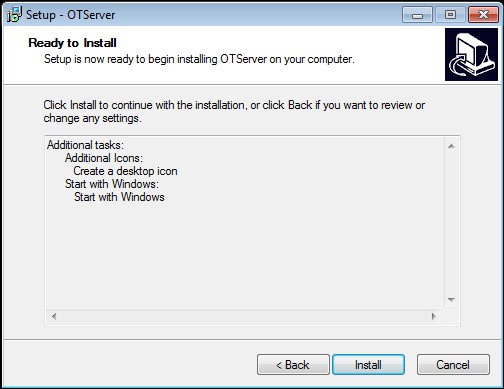
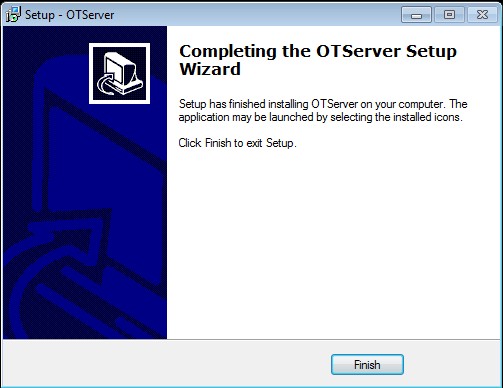
- The Opticare Tracer Server will start automatically and the icon is
in green. Click Start button if Opticare Tracer Server isn't
started automatically.
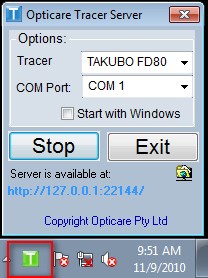
|
Run Opticare Tracer Server
- Double click the Opticare Tracer Server Icon on desktop.
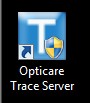
- Click Start button if Opticare Tracer Server isn't started
automatically.
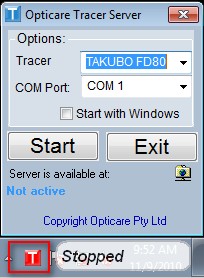
|
Setup Opticare Tracer Server
- In the main screen, select Tracer Type and COM Port from the
dropdown according to your machine setup. The example blow is using
TAKUBOMATIC FD80 and COM Port 8.
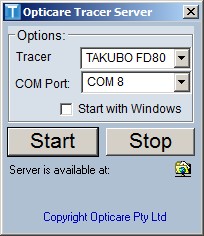
Note: The Opticare Tracer Server supports WECO, TAKUBOMATIC, NIDEK
and HOYA tracer.
|
|
