Internet Explorer 6 or Internet Explorer 8
- Open Internet Explorer and visit Opticare Order website, go to Tools --> Internet Options...
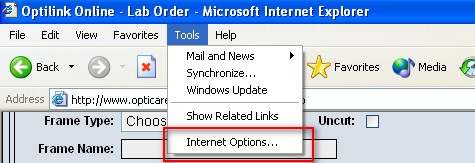
- Go to Security tab, choose Local intranet, then click Sites... button.
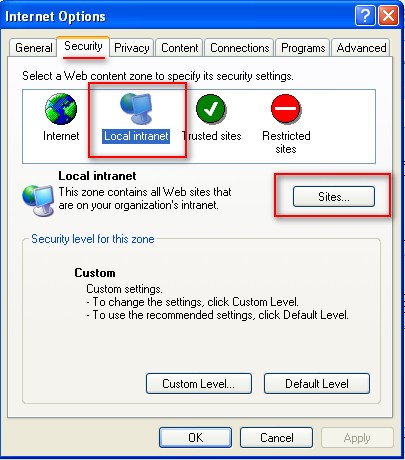
- Click Advanced button in Local intranet screen.
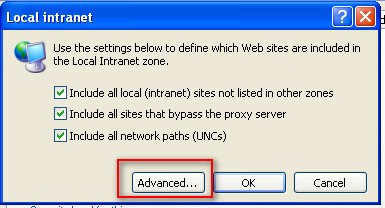
- Type http://www.opticare.com.au/order/ in Add this Web site to the zone: and click Add button. Make sure Require server verification (https:) for all sites in this zone is unticked.
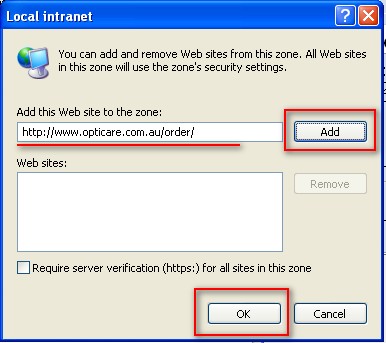
- Type http://www.opticare.net.au/order/ in Add this Web site to the zone: and click Add button. Make sure Require server verification (https:) for all sites in this zone is unticked.
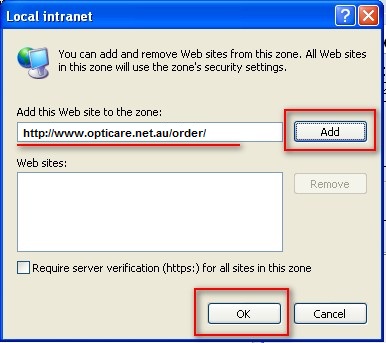
- Click OK button.
Click OK button.
Click OK button.
Internet Explorer 7 or 9 or 10
FireFox with NoScript Addon
This ONLY applys toFirefox users with NoScript Addon installed. If you don't have NoScript installed, you don't need to do anything. More information about NoScript Addon, please click here.
- In Firefox, go to Tools --> Add-ons.
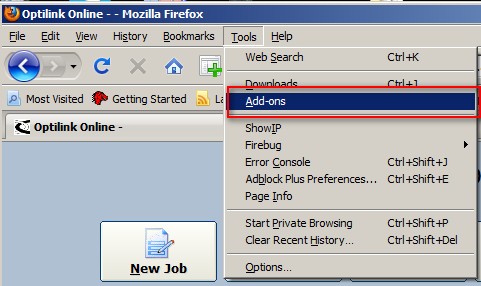
- Choose Extensions tab in Add-ons screen. Highlight NoScript, then click Options button.
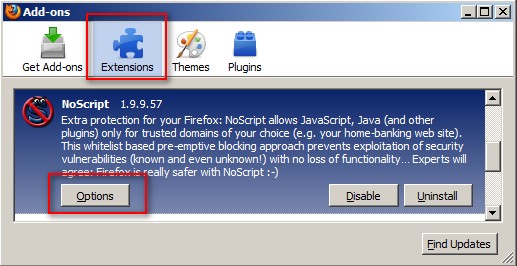
- In NoScript Options screen, select Advanced tab, then select ABE tab. Click SYSTEM in Rulesets: then click Edit... button. Add
Accept GET from *.opticare.com.au
and save. The finished data should looks like:
# Prevent Internet sites from requesting LAN resources.
Site LOCAL
Accept from LOCAL
Accept GET from *.opticare.com.au
Deny
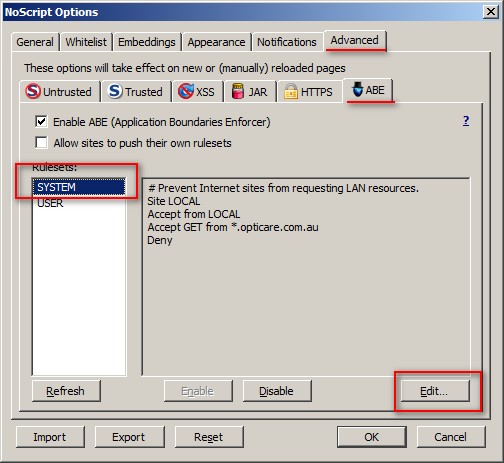
|
